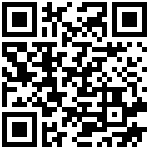1. 下载并解压安装
curl -L -O https://artifacts.elastic.co/downloads/beats/filebeat/filebeat-7.17.22-linux-x86_64.tar.gz
tar xzvf filebeat-7.17.22-linux-x86_64.tar.gz
mv filebeat-7.17.22-linux-x86_64 /usr/local/filebeat编写 filebeat.service
vi /usr/local/filebeat/filebeat.service
[Unit]
Description=Filebeat sends log files to Logstash or directly to Elasticsearch.
Documentation=https://www.elastic.co/beats/filebeat
Wants=network-online.target
After=network-online.target
[Service]
Environment="GODEBUG='madvdontneed=1'"
Environment="BEAT_LOG_OPTS="
Environment="BEAT_CONFIG_OPTS=-c /etc/filebeat/filebeat.yml"
Environment="BEAT_PATH_OPTS=--path.home /usr/share/filebeat --path.config /etc/filebeat --path.data /var/lib/filebeat --path.logs /var/log/filebeat"
ExecStart=/usr/share/filebeat/bin/filebeat --environment systemd $BEAT_LOG_OPTS $BEAT_CONFIG_OPTS $BEAT_PATH_OPTS
Restart=always
[Install]
WantedBy=multi-user.target创建服务链接
ln -s /usr/local/filebeat/filebeat.service /usr/lib/systemd/system/filebeat.service使服务生效
systemctl daemon-reload
2. 使用源安装
2.1 yum/dnf 中安装
rpm --import https://packages.elastic.co/GPG-KEY-elasticsearch安装 elastic 7.x 源
vi /etc/yum.repos.d/elastic.repo
[elastic-7.x]
name=Elastic repository for 7.x packages
baseurl=https://artifacts.elastic.co/packages/7.x/yum
gpgcheck=1
gpgkey=https://artifacts.elastic.co/GPG-KEY-elasticsearch
enabled=1
autorefresh=1
type=rpm-md安装 filebeat
yum install filebeat
systemctl enable filebeat
# 如果不是使用 system
chkconfig --add filebeat2.2 apt/apt-get 中安装
下载并安装公共签名密钥:
wget -qO - https://artifacts.elastic.co/GPG-KEY-elasticsearch | sudo apt-key add -在继续之前,您可能需要在Debian上安装 apt-transport-https 包:
sudo apt-get install apt-transport-https将存储库定义保存到/etc/apt/sources.list.d/elastic-7.x.list:
echo "deb https://artifacts.elastic.co/packages/7.x/apt stable main" | sudo tee -a /etc/apt/sources.list.d/elastic-7.x.list安装
sudo apt-get update && sudo apt-get install filebeat
sudo systemctl enable filebeat
# 或(如果不是使用 systemctl)
sudo update-rc.d filebeat defaults 95 10作者:admin 创建时间:2023-10-19 19:19
最后编辑:admin 更新时间:2025-11-19 17:15
最后编辑:admin 更新时间:2025-11-19 17:15